Step one of the registration process is to plan your educational pathway and select your courses in myCamosun.
Step 1: How to plan your courses in myCamosun
Plan your educational pathway and register for academic courses using myCamosun.
1. Plan your courses
Tip
If you are in a general studies, non-credential issuing program such as University Transfer or College Preparatory, start at step 1.3 and skip to "Option C".
From the Overview page in Student Planning, click "Go to My Program"
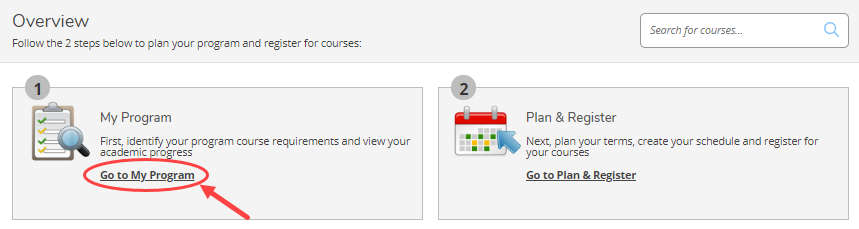
Overview page in Student Planning, click "Go to My Program"
Identify the required courses for your program.
1.2 Identify the required courses for your program
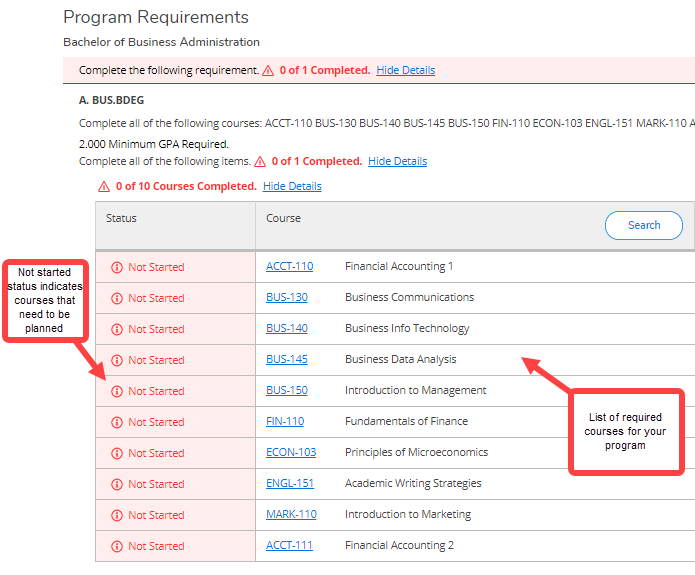
Identify the required courses for your program.
1.3 Add courses to your plan
Choose the option that applies to you
Option A
If you are in an academic program and your courses must be taken in a specific sequence, click the Load Sample Program button. This will automatically load all your courses into My Plan for the duration of your program.
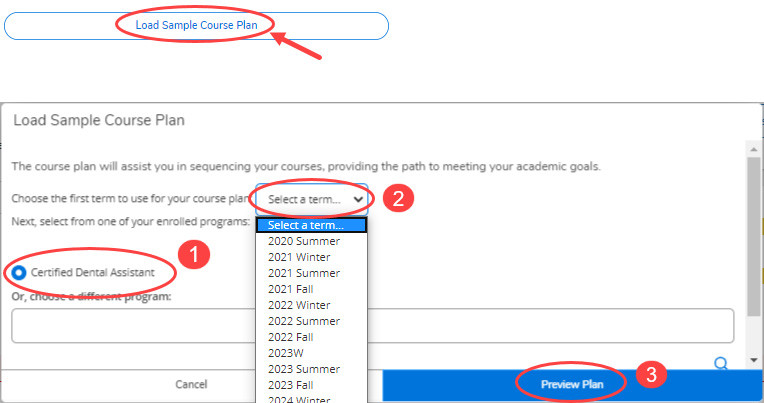
Option B
If you are in an academic program you can create your own course plan, click on the Search button above your list of required courses to plan all your courses or click on a course number in your required courses list to plan individually.
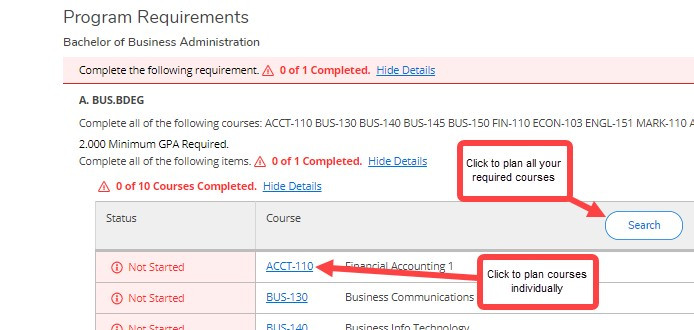
Next in Search for Courses, click on the Add Course to Plan button, select a term in the Course Details popup box and click Add Course to Plan.
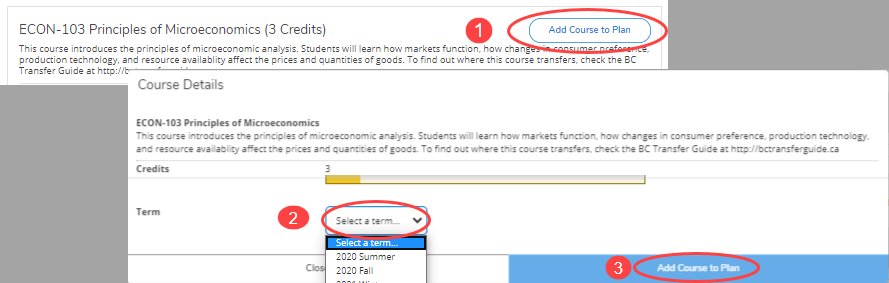
Option C
If you're in a general studies, non-credential issuing program and you choose your own courses and course plan, start in the Course Calendar to find courses. Need help with course selection, talk to an Academic Advisor.

When you find a course, click on the Add Course to Plan button, select a term in the Course Details popup box and click Add Course to Plan.
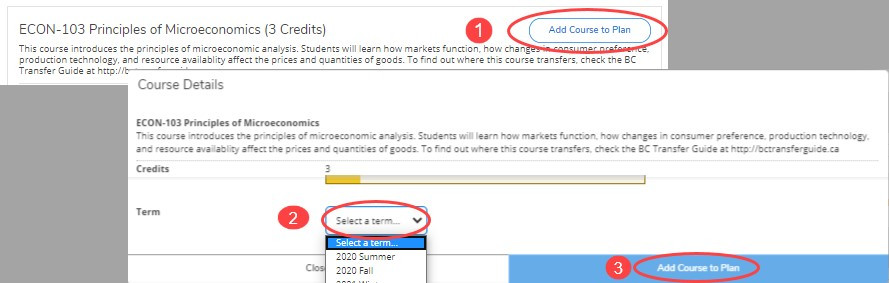
Tips
If you are registering for more than one course, it is not recommended to schedule sections directly from the Course Catalogue. Using "My Schedule" in Step 2 makes scheduling multiple courses easier.
Check the status of your required courses in My Program to confirm they are planned.
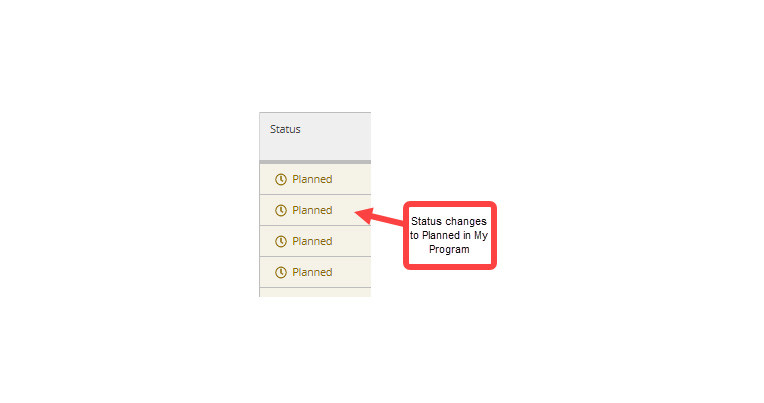

Next step - scheduling
Step 2 in the registration process is to schedule your courses.