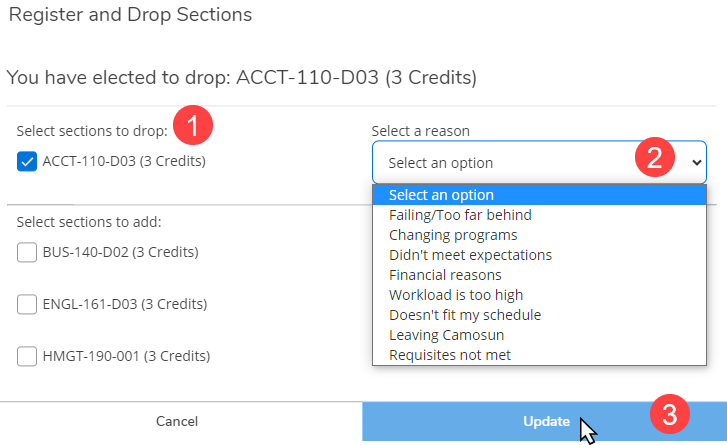Student Planning
Student Planning – Drop Your Courses

1. From the Home menu, click on Student Planning
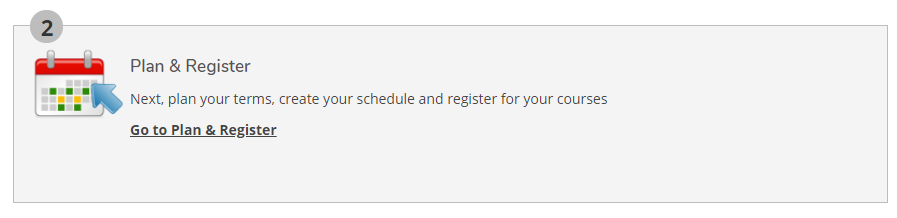
2. Click on “Go to Plan & Register”
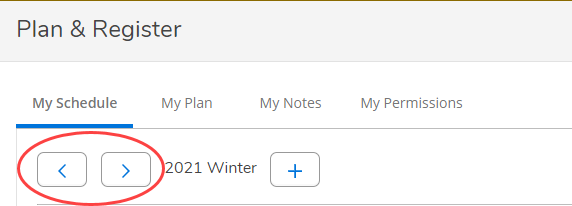
3. Use the toggle arrows to select a term
- Note: the system defaults to My Schedule
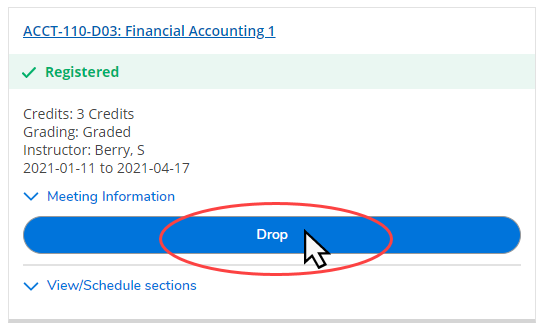
4. Identify the course you want to drop and click the drop button
- If you are waitlisted for the course, this button will say Drop Waitlist
- Select the course(s) you want to drop from the list
- Select a drop reason
- Click Update
Tip: After the refund deadline you may continue to drop courses in myCamosun up to and including the Last Day to Withdraw without Academic Penalty Deadline. After you click drop the Register and Drop Sections popup box displays.