During the Add/Drop or Add Authorization period, minimize your financial impact by adding and dropping sections in the same transaction in Student Planning. Unsure when the Add/Drop or Add Authorization period is? Check Important Dates & Fee Deadlines.
Student Planning

1. From the Home menu, click on Student Planning
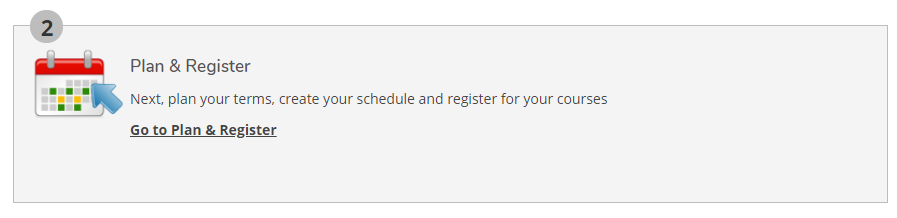
2. Click on “Go to Plan & Register”
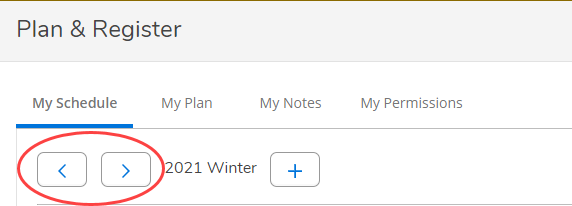
3. Use the toggle arrows to select a term
Note: the system defaults to My Schedule
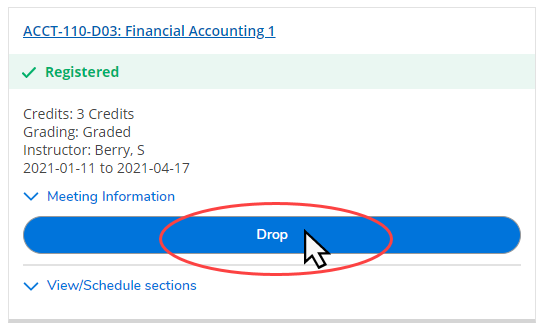
4. Identify the course you want to drop and click the drop button
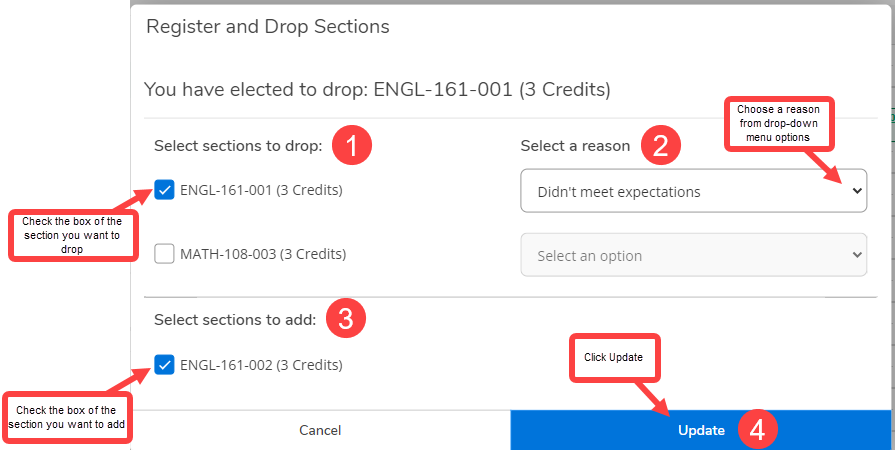
5. In the Register and Drop Sections pop up box:
- Select sections to drop
- Select a reason
- Select sections to add
- Click Update