After receiving an email notification that a seat is available for you from a waitlist, you have 24 hours to log in to myCamosun and register.
Student Planning – Accept an available seat from a waitlist

1. From the Home menu, click on Student Planning
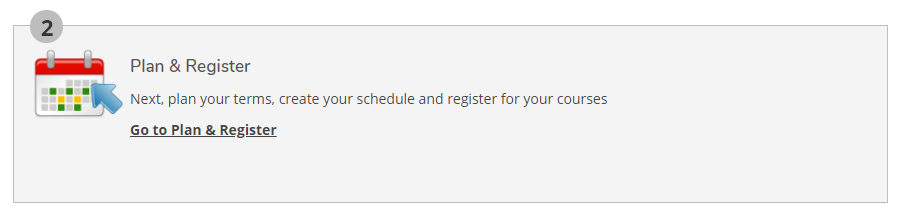
2. Click on “Go to Plan & Register”
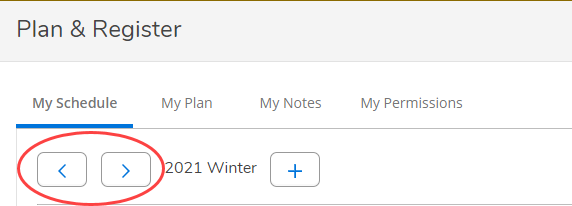
3. Defaults to My Schedule
4. Use the toggle arrows to select a term
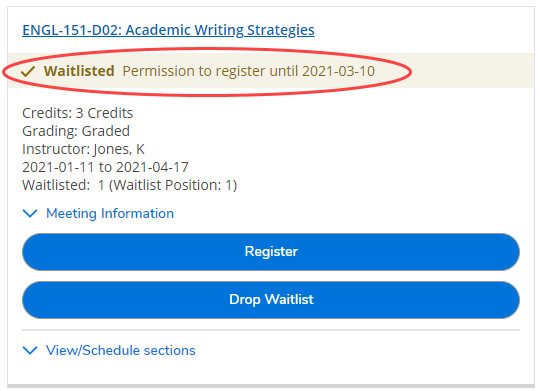
5. Identify your waitlisted course
6. Click Register to accept the seat
Tip: If you no longer wish to register for this course, click Drop Waitlist to remove yourself from the waitlist