Don't miss important communications and information from the college. Keep your user profile and emergency contact information up to date.
1. Personal Identity
- Click 'Edit Personal Identity' to open a popup to add/edit your
- Chosen Name and/or Gender Identity. Chosen name will display in myCamosun, class rosters, D2L, email communication, directories, ID and purchasing cards.
- Legal name will display on transcripts, pay statements, and tax documents (T2202, T4, T4A, etc.).
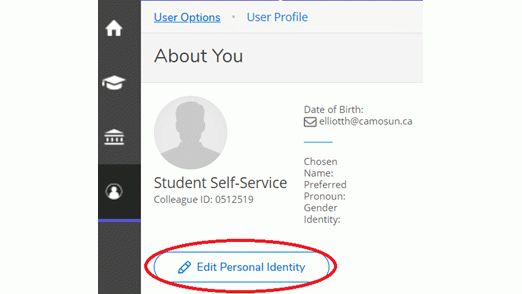
2. Addresses
- To update your address, click on the 'Edit' icon (pencil)
Make your changes and then click Update Address
- Click + Add an Additional Address, if you want to use more than one address.
Note: If you want to make your additional address your Preferred Mailing address, you will need to send a request to Registration.
Tips
- The 'Home' address can be updated, but it cannot be deleted.
- You may only have one 'type' of address at a time (e.g., personal, home).
- Preferred addresses are used for communications sent by Camosun.
3. Email and Phone Number
- To change your email or phone number, click the edit icon. Make your changes then click the Update button.
- To add a new email address or phone number, click the + Add New Email/Phone button. Enter your new information, select a type then click the Add button.
Note: You can select which is your Preferred email address by clicking the Preferred box in the Enter Email Details popup box. - To delete your personal email or phone number, click on the 'X'. This will permanently remove your email or phone number from history.
Tips
- Email addresses and phone numbers can be added, edited or deleted.
4. Emergency Information
- To add a new emergency contact, click on '+ Add New Contact' and enter Emergency Contact Information in the popup window.
- To update an emergency contact's information, click on the 'Edit' icon.
- To remove an emergency contact completely, click the 'X' icon.
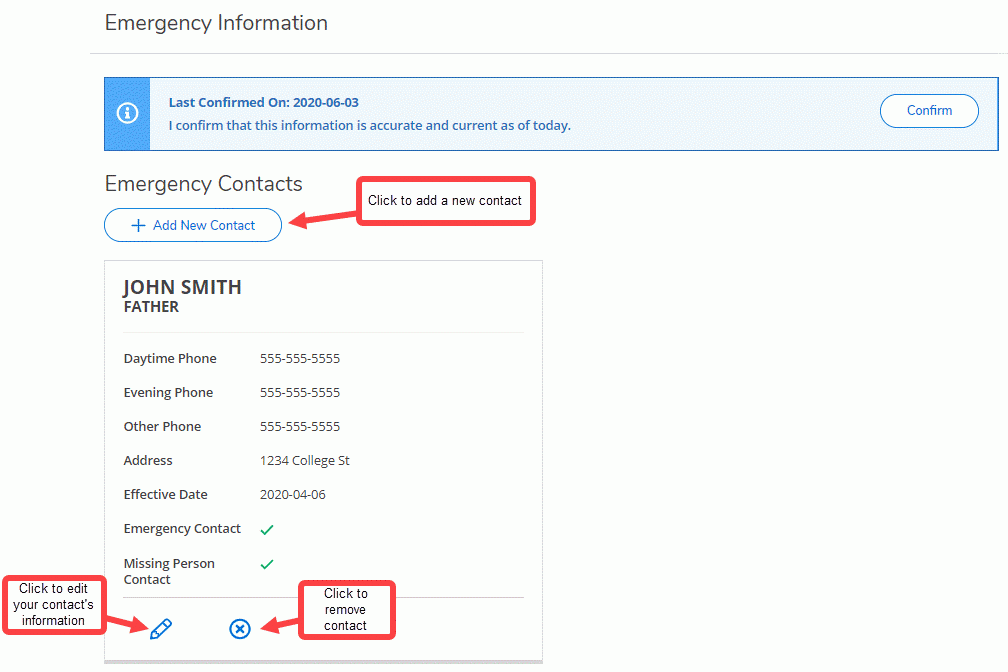

Proxy access
Want to give your parents or legal guardians access to your grades, student records and finances? Set up proxy access in myCamosun.