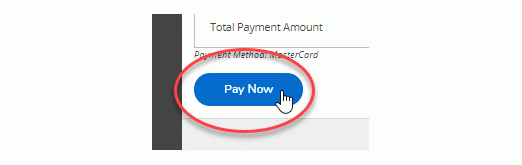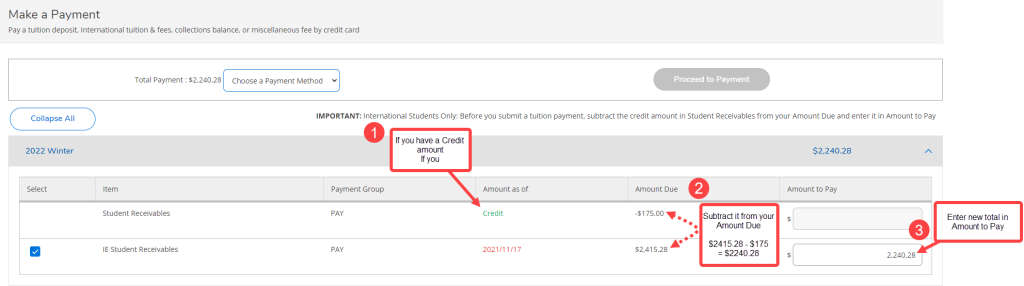Make a Payment only processes credit card payments for tuition deposits, International tuition and fees, collections balances, and miscellaneous fees. Find quick and convenient ways to pay your tuition and student fees. Why can’t I pay my tuition and student fees with my credit card?
2. Make a Payment
2.1 Pay a Tuition Deposit, International Tuition & Fees, Collections Balance, or Miscellaneous Fees by Credit Card
Check the box beside the items you want to pay and enter an amount.
Tip: Items that are overdue will auto select.

2.2 Select a payment method from the drop down menu
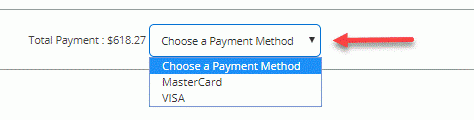
Important: International Students Only
Before you submit a tuition payment, subtract the credit amount in Student Receivables from your Amount Due and enter it in Amount to Pay.
2.3 Click the 'Proceed to Payment' button
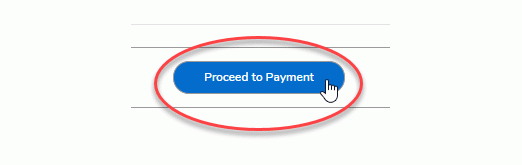
2.4 Review the items you selected and click the 'Pay Now' button to be redirected to the PayPal screen.